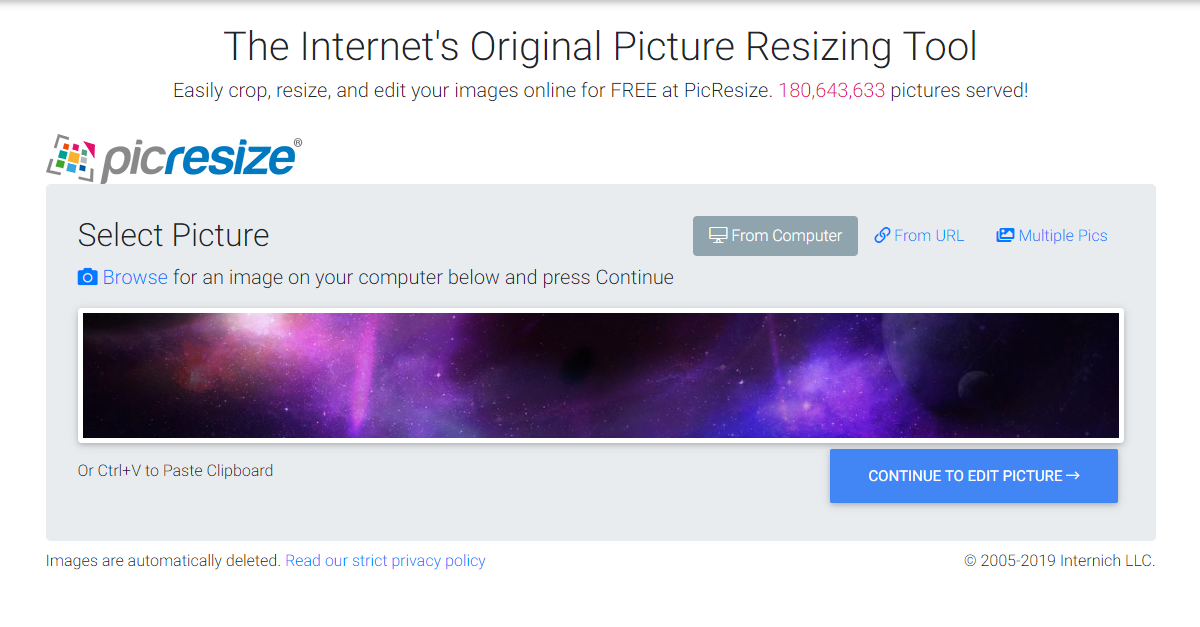I suspect the answer to this question is here somewhere, but I'm to stupid to find it.
How do I reduce photo sizes (pixels) in order to comply with the forum requirements? Can I effect the necessary changes on my computer (2021 MacBookPro)? Or do I need to go to an internet site?
Please help an old fool.
Thanks,
Waldo
How do I reduce photo sizes (pixels) in order to comply with the forum requirements? Can I effect the necessary changes on my computer (2021 MacBookPro)? Or do I need to go to an internet site?
Please help an old fool.
Thanks,
Waldo